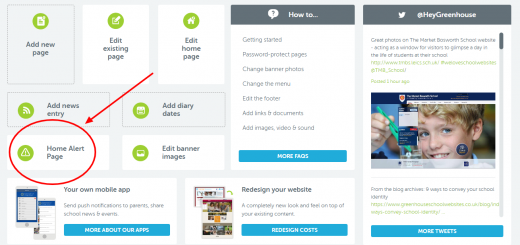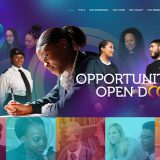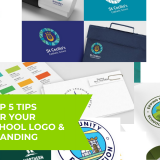Document Autolists in the CMS
“It would be great if I could add all my policies in one go without creating umpteen individual links on a page one by one.”
Absolutely! And while you’re at it, why not newsletters, letters to parents and other documents? The Autolist feature is one of the many convenient features we offer as a part of the Greenhouse CMS, helping you to add a large number of documents to a page almost instantly. Once you have dropped an autolist into a page, you may never need to edit that page again. Just add and remove documents from the appropriate folder in the File Manager as necessary; these changes will be automatically reflected on the document autolist.
There are 5 standard folders in the File Manager: General, Letters, Newsletters, Policies and Vacancies. However, you can add as many new folders as you want, making it easy to organise your documents.

Once a folder has been created, it will appear in the menu drop-down under “List Files From Folder”. Simply select the name of the folder you want to show documents from! It’s really that easy!


Below is our video tutorial, showing you step-by-step how to add an autolist.
Do you wish your school website was this easy to edit? We can help!
Get in touch today to chat about your website needs and to get the ball rolling on your new, beautiful and easy to manage school website.
This updated article was originally published in November 2012.